备注
Go to the end to download the full example code.
悬臂梁¶
beamExpleple.py 来自于 Reproduction cantilever beam tualing’。
重现《Getting Started with Abaqus: Interactive Edition Manual》附录中的悬臂梁示例。
该示例通过访问每个模块引导您完成 Abaqus/CAE 建模过程,并向您展示创建和分析简单模型的基本步骤。 在 Creating and Analyzing a Simple Model in Abaqus/CAE,您创建钢悬臂梁模型并加载其顶面。 然后,您可以分析梁并绘制产生的应力和位移。 图 1 说明了您创建和分析的模型。
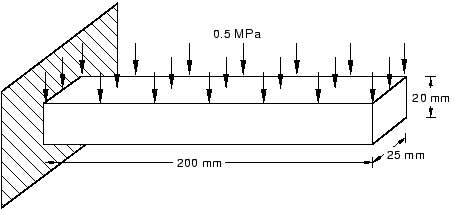
图 1 加载的悬臂梁。¶
from abaqus import *
from abaqusConstants import *
backwardCompatibility.setValues(includeDeprecated=True, reportDeprecated=False)
# Create a model.
myModel = mdb.Model(name="Beam")
# Create a new viewport in which to display the model
# and the results of the analysis.
myViewport = session.Viewport(name="Cantilever Beam Example", origin=(20, 20), width=150, height=120)
# -----------------------------------------------------
import part
# Create a sketch for the base feature.
mySketch = myModel.ConstrainedSketch(name="beamProfile", sheetSize=250.0)
# Create the rectangle.
mySketch.rectangle(point1=(-100, 10), point2=(100, -10))
# Create a three-dimensional, deformable part.
myBeam = myModel.Part(name="Beam", dimensionality=THREE_D, type=DEFORMABLE_BODY)
# Create the part's base feature by extruding the sketch
# through a distance of 25.0.
myBeam.BaseSolidExtrude(sketch=mySketch, depth=25.0)
# -----------------------------------------------------
import material
# Create a material.
mySteel = myModel.Material(name="Steel")
# Create the elastic properties: youngsModulus is 209.E3
# and poissonsRatio is 0.3
elasticProperties = (209.0e3, 0.3)
mySteel.Elastic(table=(elasticProperties,))
# -------------------------------------------------------
import section
# Create the solid section.
mySection = myModel.HomogeneousSolidSection(name="beamSection", material="Steel", thickness=1.0)
# Assign the section to the region. The region refers
# to the single cell in this model.
region = (myBeam.cells,)
myBeam.SectionAssignment(region=region, sectionName="beamSection")
# -------------------------------------------------------
import assembly
# Create a part instance.
myAssembly = myModel.rootAssembly
myInstance = myAssembly.Instance(name="beamInstance", part=myBeam, dependent=OFF)
# -------------------------------------------------------
import step
# Create a step. The time period of the static step is 1.0,
# and the initial incrementation is 0.1; the step is created
# after the initial step.
myModel.StaticStep(
name="beamLoad", previous="Initial", timePeriod=1.0, initialInc=0.1, description="Load the top of the beam."
)
# -------------------------------------------------------
import load
# Find the end face using coordinates.
endFaceCenter = (-100, 0, 12.5)
endFace = myInstance.faces.findAt((endFaceCenter,))
# Create a boundary condition that encastres one end
# of the beam.
endRegion = (endFace,)
myModel.EncastreBC(name="Fixed", createStepName="beamLoad", region=endRegion)
# Find the top face using coordinates.
topFaceCenter = (0, 10, 12.5)
topFace = myInstance.faces.findAt((topFaceCenter,))
# Create a pressure load on the top face of the beam.
topSurface = ((topFace, SIDE1),)
myModel.Pressure(name="Pressure", createStepName="beamLoad", region=topSurface, magnitude=0.5)
# -------------------------------------------------------
import mesh
# Assign an element type to the part instance.
region = (myInstance.cells,)
elemType = mesh.ElemType(elemCode=C3D8I, elemLibrary=STANDARD)
myAssembly.setElementType(regions=region, elemTypes=(elemType,))
# Seed the part instance.
myAssembly.seedPartInstance(regions=(myInstance,), size=10.0)
# Mesh the part instance.
myAssembly.generateMesh(regions=(myInstance,))
# Display the meshed beam.
myViewport.assemblyDisplay.setValues(mesh=ON)
myViewport.assemblyDisplay.meshOptions.setValues(meshTechnique=ON)
myViewport.setValues(displayedObject=myAssembly)
# -------------------------------------------------------
import job
# Create an analysis job for the model and submit it.
jobName = "beam_tutorial"
myJob = mdb.Job(name=jobName, model="Beam", description="Cantilever beam tutorial")
# Wait for the job to complete.
myJob.submit()
myJob.waitForCompletion()
# -------------------------------------------------------
import visualization
# Open the output database and display a
# default contour plot.
myOdb = visualization.openOdb(path=jobName + ".odb")
myViewport.setValues(displayedObject=myOdb)
myViewport.odbDisplay.display.setValues(plotState=CONTOURS_ON_DEF)
myViewport.odbDisplay.commonOptions.setValues(renderStyle=FILLED)
由 Sphinx-Gallery 生成